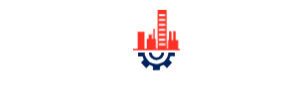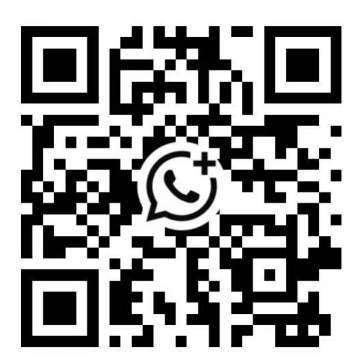SST-PB3-CLX-RLL-SST-PB3-CLX-DTM Allen-Bradley ControlLogix
SST-PB3-CLX-RLL-SST-PB3-CLX-DTM Allen-Bradley ControlLogix
Features
• Enhanced design! 100% backward compatible with previous generation (SST-PFB-CLX) Up to 2 times faster Easier to change module’s configuration with PLC in RUN mode Runs without ladder code Module can “Set Slave” address Dynamically add/remove Profibus slaves from scan list
• Remote Configuration and diagnostic through RSLinx
• Profibus modules can be used in Local or Remote (through CIP networks) Racks Overview
• Certified PROFIBUS CommDTM driver for FDT Frame engineering tools
• Provides user-defined data space up to 1984 Bytes Input and 1968 Bytes Output
• Supports all PROFIBUS baud rates including 45.45 kbps
• Manages DP-V1 Services
• Simultaneous operation of PROFIBUS DP Master and Slave
• Multiple SST-PB3-CLX-RLL modules can be used in one CLX rack Protocols
• PROFIBUS DP Master V0-Class 1&2
• PROFIBUS DP Master V1-Class 1&2
• PROFIBUS DP Slave V0 Typical Applications
• Chemical or pharmaceutical application running PROFIBUS PA
• Machine builder application with high-speed control requirements The BradCommunications SST Profibus® module connects your Rockwell ControlLogix® controller to Profibus as a master or slave to scan or emulate PROFIBUS DP I/O. With the new user-defined data space of 1984 Bytes Input and 1968 Bytes Output, the BradCommunications™ SST Profibus module provides a cost efficient solution to connect the ControlLogix CPU with large PROFIBUS networks. Remote Link Library The Remote Link Library software provides added functionality to the BradCommunications SST Profibus module by allowing you to remotely monitor or download changes to your Profibus configuration. This is done by routing data from the BradCommunications SST Profibus DP Master Configuration software through Rockwell Automation®’s RSLinx software via Ethernet to the Allen-Bradley ControlLogix backplane. The Profibus Scanner can be used on a Local Rack or on a Remote Rack through CIP networks like EtherNet/IP or ControlNet CommDTM Driver for FDT Tools By purchasing SST-PB3-CLX-DTM part number, you will get the driver license to use the certified CommDTM driver conforms to FDT v1.2 specifications. It is the ideal solution for connecting FDT engineering tools such as PACTware™ or FieldCare™ to PROFIBUS. It allows the linking with Device DTMs for the configuration and diagnostics with DP-V1 devices including Profibus PA field.
Configuration Software
• Supports downloading and uploading configuration files through Serial or Ethernet port • Browse your DP network for slave devices you want to include in your DP Master configuration using the DPView component Scanner Software
• Maintains slave status, diagnostic status information on all slaves, network diagnostic counters, and DP Master diagnostic counters
• Maintains network and I/O module status information including:
• Active Slave Station Bit table
• Configured Slave Station Bit table
• Network diagnostic counters
• DP Master diagnostic counters Diagnostic
• Built-in 4 character display
• COMM, SYS and OK LEDs provide immediate notification of network and system errors Other PROFIBUS® Products
• PROFIBUS modules for Allen-Bradley® SLC™ 500
• PROFIBUS USB Adapter supporting CommDTM / FDT Version 1.2
• PROFIBUS network interface cards (PCIe, PCI, C-PCI, PC/104, ISA, VME) inclusive DLL, OPC, ActiveX…
• Full metal PROFIBUS connector
• IDC-technique provides quick and error-free connection
• Optional diagnostic LED reduces downtime